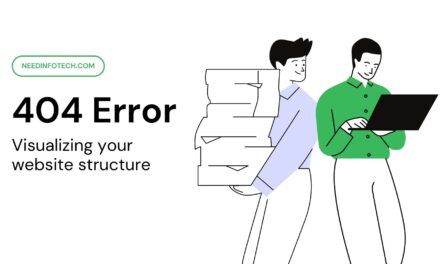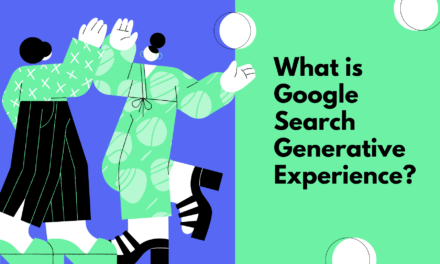As an e-commerce business owner, the success of your online store heavily relies on your presence in search results. If you’re not visible in search, you’re missing out on potential customers and squandering numerous opportunities. Luckily, there’s a straightforward solution to ensure that shoppers can easily find your products- creating a Google Merchant Center Product Feed.
If you’re new to the concept of a product feed or how it functions, don’t fret. In this article, we’ll provide a comprehensive guide to help you understand how to create your own Google Merchant Center product feed, which can be employed for Google Search and Shopping platforms through Google Ads, and even for Bing Merchant Center.
What Is a Merchant Center Product Feed?
In simple terms, a product feed is a file containing detailed information about your products. It holds immense significance for e-commerce businesses, as the quality of your product feed plays a pivotal role in the success of your Shopping or Performance Max campaigns. Therefore, it’s crucial to delve deeper into what constitutes a product feed.
The Google Merchant Center Product Feed serves as a tool for uploading your product data to Google, making it accessible for use in Performance Max and Shopping ads. You have three primary options for uploading your products:
1. Automated Feeds: Utilize third-party apps like Google Channel or Simprosys Google Shopping Feed to create bulk uploads of thousands of items within minutes.
2. Manual Feeds: Upload your products using spreadsheet applications such as Excel or Google Sheets.
3. Individual Upload: Manually upload products one at a time.

A product feed comprises all the essential information about your products. Regardless of whether you have just one product or millions of them, you’ll need to generate a product feed. For Google Merchant Center, certain fields are mandatory to ensure your products get accepted, while others are optional.
Some of the required attributes include:
– Title: Craft clear titles that incorporate keywords relevant to your products.
– Price: The price you submit to Google must match the one displayed on your website.
– ID: This attribute is required but can be customized.
– Description: Like the title, provide comprehensive information about your product, as Google uses this to match your products with relevant keywords.
– Link: Include the URL of your product page.
– Image Link: At least one image link is obligatory.
– Availability: Clearly indicate whether the product is in stock or out of stock.
– GTIN (Global Trade Item Number, aka UPC or barcode): Most products require this. For custom products, you can submit an MPN (Manufacturer Part Number) and Brand name instead.
– MPN: Mandatory if your product lacks a GTIN.
– Condition: Necessary for used or refurbished products.
Optional & Required Attributes for Merchant Center Product Feeds
Depending on the product category, additional attributes may become obligatory. However, the aforementioned fields are essential for every product listing. For instance, if you sell items like t-shirts, watches, shoes, etc., you may need to provide attributes like size, gender, color and age group. If you operate a car dealership, you’ll be required to supply a VIN (Vehicle Identification Number).
In addition to mandatory attributes, including optional attributes is equally important. When running Google Shopping or Performance Max campaigns, Google uses the information in your product feed to target specific keywords. The more detailed your product feed, the higher the likelihood of your products appearing in relevant searches. This, in turn, drives higher-quality traffic with a greater potential for conversions.
For instance, if a potential customer searches for “small blue t-shirt for women,” your product might appear in Google’s Shopping results if you’ve provided all the required and optional attributes for your t-shirt. Even if your bid is lower than a competitor’s, having a comprehensive product feed can give you an edge.
When preparing shopping feeds, remember that:
– Google mandates certain attributes to enhance the experience for both consumers and advertisers.
– GTINs can be valuable, particularly if your prices are competitive.
– The product category is often overlooked but can impact your cost-per-acquisition (CPA).
– Offering additional product information can enhance your customers’ experience and benefit your Google Shopping performance.
How to Create a Google Merchant Center Product Feed
You can create your product feed in Google Merchant Center through various methods, such as the Content API, individual product addition, and manual feeds. The ideal approach depends on the number of products you have.
Automated Google Merchant Center Product Feeds
The Content API is a RESTful web service that allows you to upload, manage, and retrieve content from your Google Merchant Center account. It serves applications that require access to product data for displaying product information on their websites or apps. The Content API facilitates the programmatic management of your product data.
In essence, the Content API enables direct communication with Google Merchant Center, automatically updating product attributes as they change in your store. For example, when a product sells out, the Content API updates its availability status from “in stock” to “out of stock” without the need for manual adjustments. This process simplifies the inclusion of your products in Google’s Shopping results.
Additionally, you can import products from platforms like Magento, Shopify, and BigCommerce using bulk uploader tools. This approach is suitable for adding extensive product information or updating existing products with Merchant Center data.
If you require precise control over how each item in your feed appears on Google Shopping, you can upload individual products and modify their attributes as needed before publishing them.
Shopify’s Google Channel
Shopify, a popular e-commerce platform, offers a free “Google Channel” app that connects your store to Google Merchant Center. While there are paid apps with unique advantages, Shopify’s Google Channel app is widely preferred. It’s easy to set up and use.
Once installed, you can follow the setup instructions, and your products will be transmitted through the Content API within 24 hours. Keep in mind that Google Channel can be accessed through the “Sales channels” button in your Shopify admin, rather than appearing in your apps section.
Manual Feeds
For manual feeds, you can create files in XML, TXT, or Google Sheets. Creating an XML file can be complex, while Google Sheets offers a user-friendly alternative. You can use Google Sheets to create, edit, and share spreadsheets, providing an efficient way to manage product data. This option is particularly beneficial for larger teams or businesses where multiple employees collaborate on projects simultaneously. Using spreadsheets simplifies the process, offering flexibility in data format, compatibility with various product feeds, and ease of collaboration.
Uploading Products Individually
If you prefer to upload products individually, you can utilize the Google Merchant Center product feed tool. This method is suitable for single-product stores but may become cumbersome for stores with more than ten products. To upload products individually:
1. Sign into your Google Merchant Center account or create one if you haven’t already.
2. Navigate to “Products” > “All Products” > “Add Products.”
3. Choose between “Add new product” or “Add catalog product.”
– For new products, enter all the product details.
– For catalog products, provide the UPC code, and Google will retrieve most of the details.
4. Once all the mandatory fields are filled, click “Save.”
This article aims to emphasize the significance of product feeds and their impact on your digital visibility. It also sheds light on the advantages of using Google Sheets, individual product uploads, and Content API for your Merchant Center product uploads. Establishing a Google Merchant Center account is essential for running Shopping Ads, ensuring that you don’t miss out on revenue opportunities. A high-quality product feed is the cornerstone of your GMC account, promising a better return on ad spend and increased profits for your business.