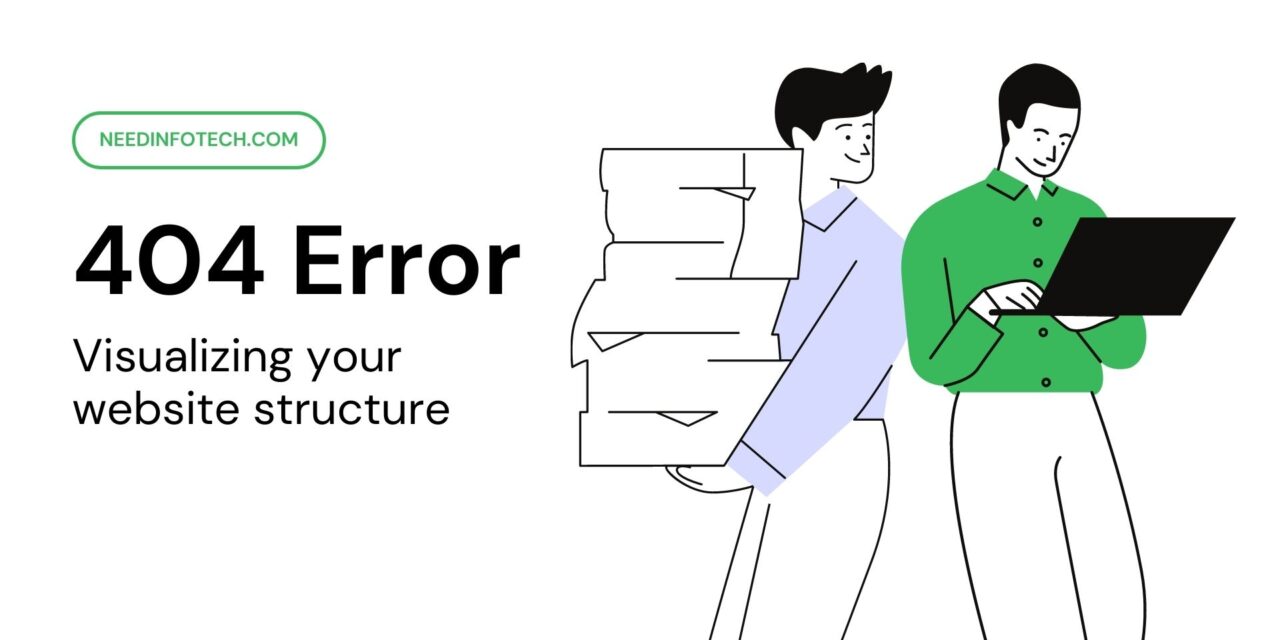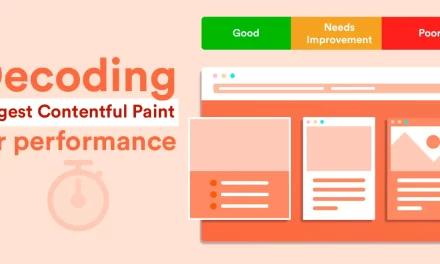Introduction
In today’s digital age, having a strong online presence is crucial for any business or website. Search engines like Google play a significant role in driving traffic to websites. However, encountering errors on your website, such as the dreaded 404 error, can be frustrating for both website owners and users. In this article, we will discuss what a 404 error is, its impact on search engine rankings, and most importantly, how to fix 404 error.
What is a 404 error?
A 404 error, also known as “Page Not Found,” occurs when a user attempts to access a page on your website that no longer exists or has been moved. This error is a standard HTTP status code that informs users and search engines that the requested page cannot be found.
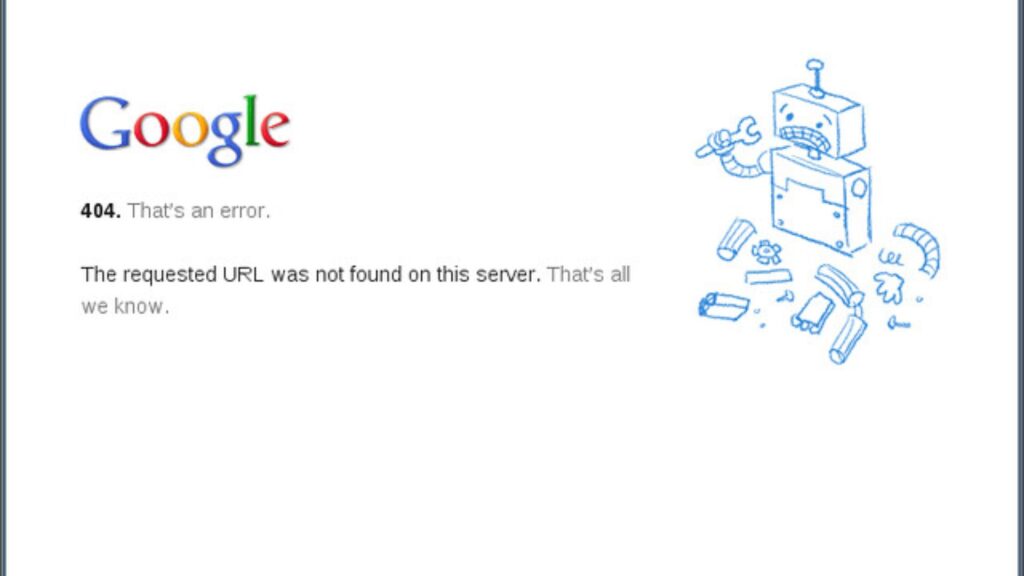
The impact of 404 errors on SEO
404 errors can significantly impact your website’s search engine rankings. When search engine crawlers encounter numerous 404 errors, they may perceive your website as poorly maintained and untrustworthy, leading to a drop in rankings. Additionally, users who repeatedly encounter 404 errors may leave your site, increasing your bounce rate and negatively affecting user engagement metrics.
Common causes of 404 errors
Several factors can lead to 404 errors, including:
- Broken or outdated links
- Incorrectly typed URLs
- Deleted or moved pages without proper redirects
- Server misconfigurations
Detecting 404 errors in Google Search Console
Google Search Console provides valuable insights into the health of your website. To detect 404 errors, follow these steps:
- Log in to your Google Search Console account.
- Select your website property from the dashboard.
- Navigate to “Pages” in the left sidebar.
- Look for the “Error” section to find URLs that return 404 status.
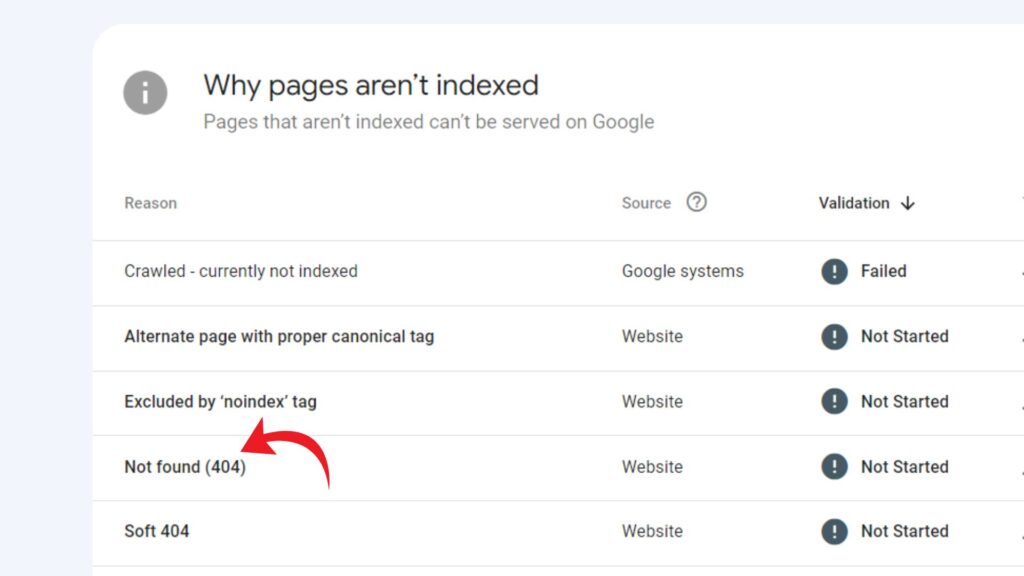
7 Steps to fix 404 errors
Step 1: Check for broken links
Regularly audit your website for broken links using various online tools or plugins. Replace or remove broken links to avoid 404 errors.
Step 2: Create a custom 404 page
Design a user-friendly custom 404 page that provides helpful information, suggests related content, and includes a search bar to assist users in finding what they were looking for.
Step 3: Implement 301 redirects
When a page is permanently moved or deleted, use 301 redirects to redirect users and search engines to a relevant, active page. This preserves SEO value and user experience.
Step 4: Update sitemaps and internal links
Ensure that your website’s sitemap and internal links are up-to-date to avoid leading users to non-existent pages.
Step 5: Use the Fetch as Google tool
The Fetch as Google tool in Search Console allows you to test how Google crawls and renders your URLs. Use this tool to check if Google encounters any issues.
Step 6: Utilize the URL Removal Tool
For pages that should not be indexed, you can use the URL Removal Tool in Search Console to request their removal from Google’s index.
Step 7: Monitor and maintain
Regularly monitor your website for 404 errors, and promptly address any new occurrences to maintain a healthy site.
Also read Unlocking Digital Marketing Success With 10 Free SEO Tools
Best practices to avoid 404 errors
Tip 1: Regularly check for broken links
Conduct routine checks for broken links on your website and promptly fix or remove them.
Tip 2: Avoid using temporary URLs
When creating new pages, avoid using temporary URLs that may expire and lead to 404 errors.
Tip 3: Be cautious with site restructuring
If you plan to restructure your website, ensure proper redirects are in place to preserve link equity.
Tip 4: Implement proper redirects
Use 301 redirects for permanent URL changes and 302 redirects for temporary moves.
Tip 5: Educate users about the error
Create a user-friendly 404 page that explains the error, provides guidance, and directs users to other valuable content on your site.
The role of user experience in error handling
A positive user experience is essential when users encounter errors. A well-designed 404 page and seamless error handling can turn a negative experience into a positive one, increasing the chances of users staying on your website.
How to track error resolution progress
Use Google Search Console and other analytics tools to track how 404 errors are being resolved over time. This will help you identify patterns and improve your error-handling strategy.
Click Here to get the full seo audit of your website or for any digital marketing assistance.
404 error FAQs
- Q: Are 404 errors harmful to SEO?
- A: Yes, frequent 404 errors can negatively impact your website’s search engine rankings and user experience.
- Q: How often should I check for broken links?
- A: It’s advisable to check for broken links regularly, at least once a month.
- Q: What is the difference between 301 and 302 redirects?
- A: A 301 redirect is a permanent redirect, while a 302 redirect is temporary.
- Q: Can 404 errors be completely eliminated?
- A: While it’s challenging to eliminate all 404 errors, proactive monitoring and regular maintenance can significantly reduce their occurrence.
- Q: Can users be redirected from a 404 page?
A: Yes, you can use custom 404 pages with suggested links to redirect users to other relevant content.